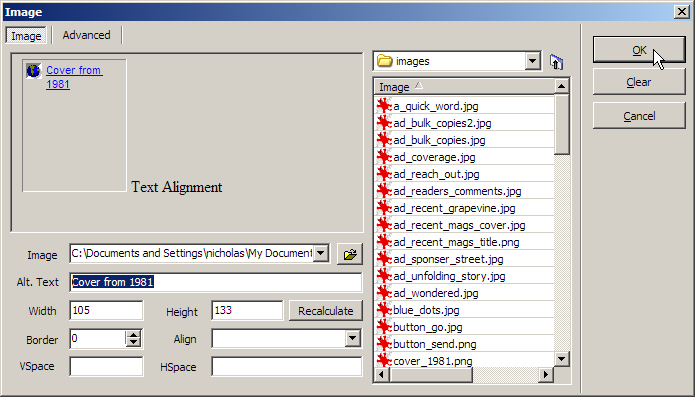Inserting an image
Refer to the IMG tag
in the Reference area (Using the Reference tab) for a full description of this tag's properties and what it is used for.
There are two ways to insert an image in First Page 2006 - quickly (not attribute definition, just select an attribute) or with more functionality (define all attributes after you select the image).
To insert an image quickly:
Click on the Insert > Image Quickly... menu option.
Browse to the required image, select it, and click on the button.
To insert an image with more functionality:
Click on the Insert > Image Advanced... menu option.
Fill in the insertion form as per the Reference area help for this tag. Most fields are optional. The following items are not included in the help:
Image - Select the image to insert using the
 button.
button.VSpace - Enter the blank border to add above and below the image, in pixels.
HSpace - Enter the blank border to add to the left and right of the image, in pixels.
For more advanced features, click on the Advanced tab. Enter the following details, as required:
LowSrc - Select a low resolution image that is downloaded first before the main image using the
 button.
button.Dyn Src - Select the AVI file to insert instead of this image (Internet Explorer only).
Start - Select when the AVI file starts playing (Internet Explorer only).
Loop - Enter the number of times the AVI file plays before stopping. You need to un-select the Infinite loop tick box for this to work (Internet Explorer only).
Delay - Enter the delay, in seconds, between each loop of the file (Internet Explorer only).
Show Player Controls - Select to display AVI player controls in the browser (Internet Explorer only).
Click on the button.